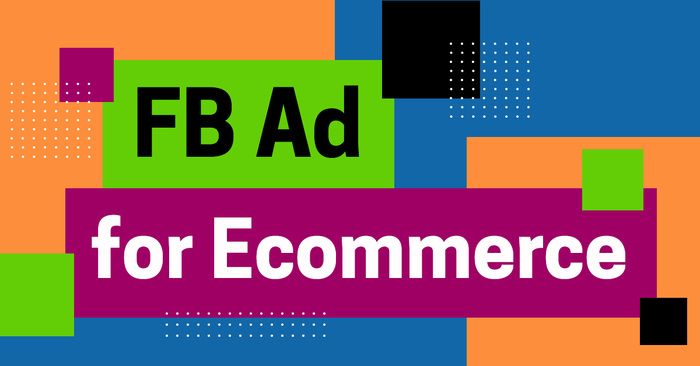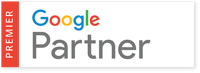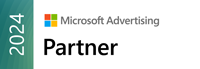Believe it or not, Facebook is actually good for something more than just sharing really cute cat videos. In fact, in recent years, Facebook has become a very lucrative ecommerce marketing tool. Advertising on the social media platform has only been available since 2012, but within those short five years, Facebook’s ad manager has transformed significantly. You can run retargeting campaigns, create custom audiences based on super specific demographics, and even create “Lookalike” audiences (more on this later).
If you’re looking for a way to get your business on its feet, Facebook ecommerce marketing could be the answer. However, it’s not as easy as just handing over your credit card information. In order to maximize the success of your Facebook ad campaigns, there are specific tools and practices that you will need to understand. In this post, we’ll go over some of the best practices for Facebook ads for ecommerce that will help get you started.
Facebook Ads for Ecommerce: How to Get Started
Before we get into the nitty-gritty of how to advertise with Facebook, we need to go over a four other things:
1. Setup Your Facebook Profile
If you don’t already have a Facebook profile for your business, you really ought to. These days, an active Facebook business page is something consumers expect to see. Like adding client logos or testimonials to your website, social media presence has become a significant trust element. The good news is that setting up a Facebook business page is relatively here. The hard part will be gaining a following. Just be sure that you create a business page, and not a regular account for your business (unless you’re cool with looking like a total rookie). If you create a regular account, people will have to add your business as a friend to see updates rather than just being able to “like” or follow the page.
2. Optimize Your Facebook Profile
Many people will look to your business page for pertinent information such as your website address, contact information, customer reviews, and store hours (if you also have a brick and mortar store). You will need to ensure that your page includes relevant and up-to-date information. Pages that don’t have this information or include the wrong information are off-putting to viewers and can cause them to lose trust in your brand.
3. Set Up Your Facebook Advertising Account
Once your Facebook business page is created and optimized, you’ll need to set up an advertising account. You may have noticed that there’s already an ad manager available. However, if you ever plan to manage more than one ad account or you’d like to give ad management access to anyone else (such as a social media manager), you’ll need to use a Business Manager account instead.
4. Install Facebook Pixels On Your Site
Facebook Pixels track your ad activity, allowing to see exactly how many conversions you get from your ads. If you don’t set up Facebook Pixels, there is no way of knowing how much of your sales activity is coming from the ads. Facebook Pixels also allow you to retarget certain users based on the URLs they’ve visited on your site. For example, Seal Skin Covers sells different types of vehicle covers. By targeting users who have visited URLs containing “boat,” we can set up boat cover ads to be displayed only to those users. We’ll discuss retargeting audiences more in section six.
To set up your Facebook Pixels, you need to install the Pixel code on your site. Don’t panic—it’s not as bad as it sounds. First, go into ads manager and click on the Pixels tab. Click “create a Pixel,” create a name for it, and copy your base code. Note that to track certain user activity, you’ll need to add specific event codes to the base code:
Install the code on every page of your site. If you’re not familiar with coding, this can be a bit tricky. But if you use an ecommerce platform like Shopify, Pixel integration is semi-automated—all you need to do is go to settings and enter your Pixel ID. However, even if you’re not a coding geek, manual installation is still doable. Take a look at this guide from Facebook for more detailed instructions.
Alright, Let’s Start Advertising!
Now that you’ve got your account and your Pixels set up, it’s time to go over how to actually create and run your Facebook ads for ecommerce. In this second section, we’ll go over the types of ads you can create, the best methods for design those ads, how to set up your ad sets, as well as the types of audiences available.
Understanding Facebook Ad Types
Facebook offers a variety of different ad types, each with their own advantages and disadvantages. Currently, there are five formats to choose from:
Single Image Ads
Single image ads are the standard 1200 x 628 pixel ads that you see most often. While these ads display only one image at a time, you can add up to six different image options to cycle through when the ads are displayed. Because you only have one image displayed at a time, it can be difficult to get all your relevant information into the image. In fact, Facebook only allows you to use images that have less than 20 percent text. Any more than that, and your deliverability will be negatively affected. Instead of relying on text-based images, focus on using colorful, captivating images
Single Video Ads
Similar to single image ads, these ads allow you to display a single video. However, you can not add different creatives to cycle through as you can with single image ads. The videos can be up to 60 minutes and a maximum size of 2.3 GB. They must have a minimum resolution of 720p.
Carousel Ads
Carousel ads allow users to scroll through two or more different images or videos like a gallery. These ads allow you to get a little more creative since you can add more material than you would with a single image ad. Note, however, that these ads are still subject to the 20 percent text rule. Each image or video must be 1080 x 1080 pixels. Carousel ads can be great for displaying multiple products or product versions in one ad.
Slideshow Ads
Similar to carousel ads, slideshow ads allow you to cycle through multiple ads and images. The difference here is that they scroll automatically rather than relying on users to do it themselves. You can add up to 10 videos or images, though your ad can only be 50 seconds max.
Canvas Ads
Canvas ads also allow you to cycle through multiple images or videos, but the advertisements are full-screen, immersive ads rather than just native ads displayed within a user’s newsfeed. The Canvas format is great for adding a cinematic feel to your advertisements, though it’s only available for mobile ads.
Designing Your Facebook Ads
When designing your Facebook ads for ecommerce, it’s important to keep in mind that people see a lot of stuff while scrolling through their newsfeeds. In order to get your ads to stand out, you need to make good use of bright colors, creative copy, and captivating images:
Just be sure that the image you use is still relevant to the product you’re selling and that you link the ad to an appropriate landing page.
Setting Up Your Facebook Ad Sets
You should never have less than four to five ads in one ad set. Why? If you only run one or two ads, users are going to see them over and over again. This is known as ad fatigue, and it can be a real budget and conversion killer. Adding multiple ads to one ad set will ensure that users don’t see the same ad too often. Take a look at your ad’s frequency to see the average time it’s displayed to the same viewer. As a general rule of thumb, anything over three is too much. Pull the ad and replace it with something new.
Set Up Your Facebook Audiences
Before you run your advertisements (and, ideally, before you even design them), you need to figure out who you’ll be targeting. Facebook offers a few different audience types for you to choose from, including the retargeting option we discussed in section four as well as saved, custom, and lookalike audiences.
Saved Facebook Audiences
If you want to target new customers who haven’t already visited your site, go to the audience section of your ads manager and select “create audience” and then “saved audience.” You can then use specific qualities and interests to create an audience of people that you believe would enjoy your product. The cool thing about this feature is that you can get a lot more detailed than one would assume, allowing you to target people based on specific behaviors or interests. For example, if you were selling car covers like the company in our earlier examples, you could target people who have recently purchased a car. In fact, you could even target people who have recently bought a certain type of car. Crazy, right? Other options include income, age, location, relationship status, gender, education, and more.
Custom Facebook Audiences
Custom audiences is very useful for targeting people who have already been to your site. You can either import a list of existing leads or customers or you can target people based on the URLs they’ve visited on your site. You can also create custom audiences based on app activity and Facebook engagement:
Lookalike Facebook Audiences
Lookalike audiences are audiences of new potential customers that Facebook creates automatically based on an existing audience. For example, you could use a custom audience of existing customers and Facebook would find 2 million similar Facebook users who are likely to be interested in your product.
Now that you know how to design, create, and target your ads, you’re well on your way to creating Facebook ad campaigns for your online store. To achieve triple digit ROI from your Facebook campaigns, contact SevenAtoms today!