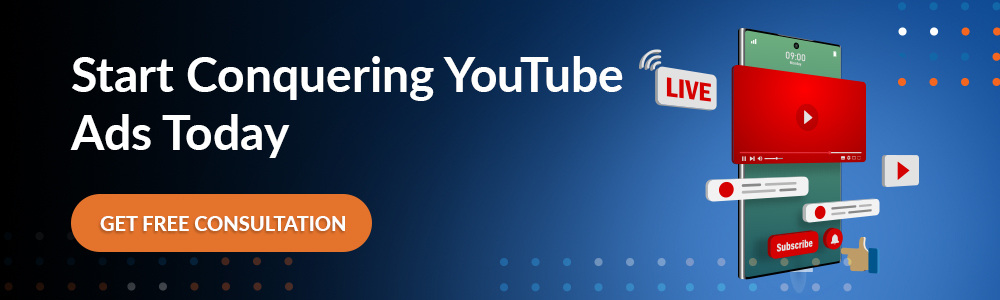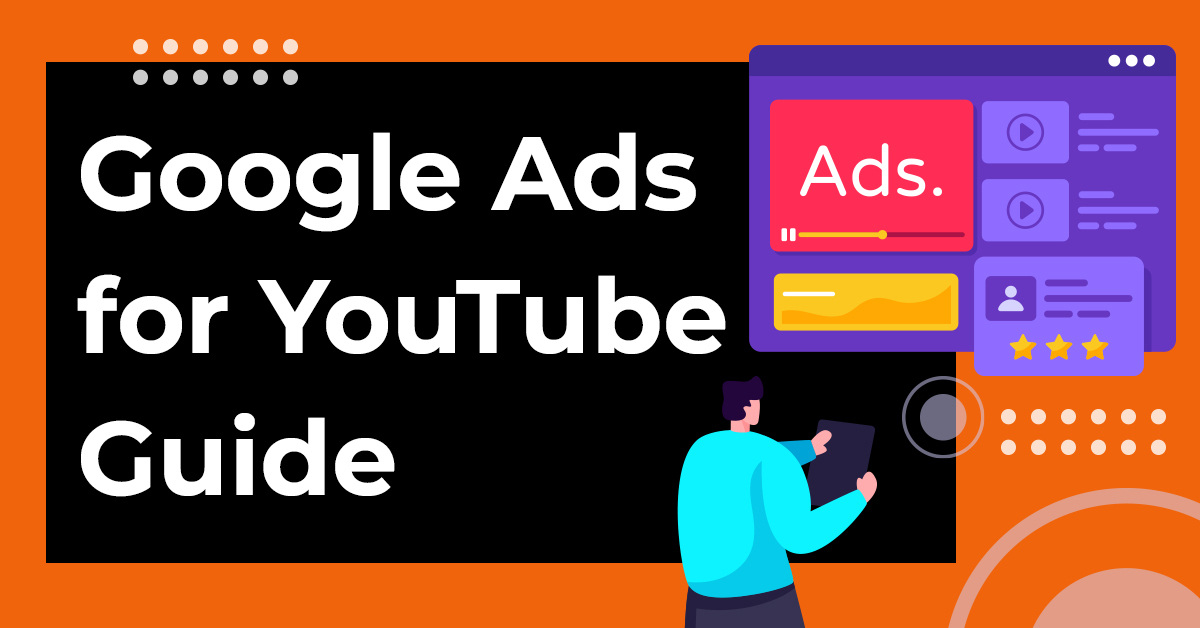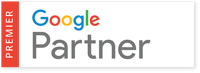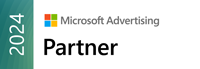YouTube has taken over!
The average person spends 1-2 hours a day here.
It’s the go-to source for news, entertainment, education and engaging with brands like yours online.
Your audience finds videos by subscribing to your YouTube channel, searching with keywords, viewing topic-based recommendations, clicking ads, and arriving through organic sharing and Display Network ads.
However they reach you, they’re here to engage. Learn. And buy what you’re selling.
As a dedicated YouTube ads agency, we help brands tap into this powerful engagement with Google ads for YouTube. Our YouTube marketing agency team brings the expertise needed to drive real results through strategic planning and creative execution. Let us show you how to advertise on YouTube the right way.
What You’ll Learn About YouTube Google Ads Here
Tapping into this audience isn’t automatic. You need a plan to reach the right people quickly and cost-effectively.
We’ll cover everything you need to know to be successful with Google Ads for YouTube.
What Are YouTube Ads?
YouTube ads appear across the YouTube platform, on the Display Network (Google’s partner websites), or in Google search results. They see your ads on their YouTube home page and YouTube search results. But most noticeably, your audience sees them before, during, and after a video they’re watching.
These ads come in some basic YouTube ad formats, like:
- Video ads (like a TV commercial but better, because they’re clickable)
- Banner ads
- [AD] boxes… YouTube’s take on [Sponsored]
In this guide, we’ll focus primarily on video ads because, honestly, that’s where you’re more likely to struggle. And the struggle is real.
This guide will have you smooth sailing in no time.
How Do YouTube Google Ads Fit into My Marketing Strategy?
You’re managing a lot of marketing branches. So, where do YouTube Google Ads fit in?
YouTube Google ads support all stages of the buyer’s journey.
- Brand awareness
- Consideration / Lead Gen
- Decision-making / Sales Enablement
- Onboarding
- Troubleshooting and customer support
You can use them to make quick sales for direct-to-consumer DTC marketing and generate demand for B2C. YouTube marketing ads can even play the long game, communicating a consistent narrative to multiple company decision-makers over months… or years in B2B marketing.
How Are Google and YouTube Related?
Google bought YouTube a “few” years ago (goodness, almost 20 years at this point). So, it’s no secret that Google prefers YouTube as a video platform. Many search results favor YouTube videos over more traditional blog content.
That means starting a YouTube channel and using Google Ads for YouTube is integral to your ROI-focused search engine marketing strategy and broader inbound marketing strategy.
Google’s vast network also includes:
- Gmail
- Chrome
- Android
- Google apps
- Video Partners on the Display Network (Websites that sell ad space to Google)
- Google Analytics
That’s just to name a few. Google is an omnipresent fixture in the everyday lives of many people.
Google claims about 95% of the online search market and around 71% of the mobile market, thanks to its acquisition of Android.
You would need to live under a rock at the bottom of the ocean that a whale is sleeping upon to escape using a Google product.
Hey, you could be as clueless as these ocean dwellers.
As a result of all of this data collection, Google has some of the most intimate insights into what makes you tick.
Google knows where you are right now, what you’re doing, and if you skipped lunch.
Google: “Time to rev up the In-N-Out ads. You will be eating a burger today!”
Google uses this vast knowledge to maximize its revenues.
When you create Google Ads for YouTube, you’re paying for a piece of this pie that Google baked using your audience’s (and your) data as the ingredients.
Mmmm. Data pie.
How Does YouTube Advertising Work?
Good news. You don’t have to learn a whole new ad platform if you already run Google Ads. You’ll manage it all through your Google Ads Account. And you’ll create a YouTube channel to host your YouTube video promotion ads.
What You’ll Need to Get Started.
- YouTube Account
- Google Ads Account
You can link your Google Ads to YouTube.
And if you don’t have a Google Ads account, you can create one from YouTube. Once connected, Google can access your YouTube videos to serve up for video ad campaigns.
If you don’t have a YouTube account, you’ll set one up from YouTube.com.
What Equipment Do I Need to Make Videos?
You don’t need expensive equipment to make quality YouTube videos anymore.
That means you’ll have more to spend on ads.
All you need is:
- A decent video camera like the one on most smartphones.
- A teleprompter app (optional). It’s nice to have. Paper and pen will work, too!
- Video editing software because Bonody’s Prefect. Or maybe you nail it on the first take. And you’re just that good — no editing software required.
Google YouTube Ad Types & How to Use Them
You have many options when setting up Google Ads for YouTube. Each of these ad formats can help you meet YouTube ad marketing goals in its own way.
Skippable In-Stream Ads
A skippable in-stream ad appears before or during a video in full-screen. The viewer can skip them after 5 seconds. So, it must be at least 5 seconds long and up to 3 minutes (ideally no more).
As you can imagine, those first 5 seconds are critical. Intrigue a viewer, and they may just keep watching.
Or, in a best-case scenario, they’ve seen what they needed to see. They hit your CTA button right away.
Now, you may think of a skipped ad as a missed opportunity. Here’s why that’s all wrong:
First, the banner remains on the page. They can still click.
Second, you’re generating brand awareness. You’ve just spent 5 seconds on their screen. That’s like 10 years in Internet time.
Third, hitting skip is engagement. From a marketing psychology perspective, even a “negative” engagement helps them remember you.
And finally, we’ll contradict ourselves entirely and say this. Skipping isn’t a negative. People feel positive emotions when they get to choose how they engage with your brand.
Non-Skippable In-Stream Video Ads
A non-skippable ad forces the viewer to watch at least 30 seconds of your ad before, during, or after the video. Then, they can skip. And these can be 15-30 minutes if you’re bold enough to think you can keep their attention.
Forcing someone to sit through 30 seconds has greater risk and reward.
You could leave them feeling like they just lost 30 seconds of their life that they can never get back.
Or you can ensure that 30 seconds feels well-spent for your audience.
Bumper Ads
Bumper ads are full-screen video ads that last up to 6 seconds and can’t be skipped. These ads play before a video the viewer has chosen to watch.
Quick and to the point, they can be very effective for repeating your marketing message several times within a short window.
Suggested Video / Video Discovery Ads
These are a special kind of video ad. They appear in the Google search results, YouTube’s homepage, and video watch page.
They’re labeled with [AD] to comply with the Federal Trade Commission’s (FTC) regulations regarding sponsored content.
These ads will include a thumbnail and up to 3 lines of text (usually a long video title). Carefully select both the title and the thumbnail to get people to click on your ad.
These shouldn’t feel like an ad — at all.
Once they’ve clicked on your Discovery Google Ads for YouTube, it’s up to you to show them this was a smart click. Then, get them to the next step based on your goals.
These are pay-per-click (PPC) rather than pay-per-view like many in-stream YouTube Google Ads.
Banner Ads
While not the focus of this tutorial, you’ll want to supplement your video ads with banner ads to maximize the reach and engagement of your video ad campaign.
These pop up in the middle of videos, taking up 20% of the screen. The viewer can instantly close them if they like. Or they can click the banner to go to the landing page you’ve created for it.
Given how easy it is to get rid of them, these ads must be hyper-relevant to your audience.
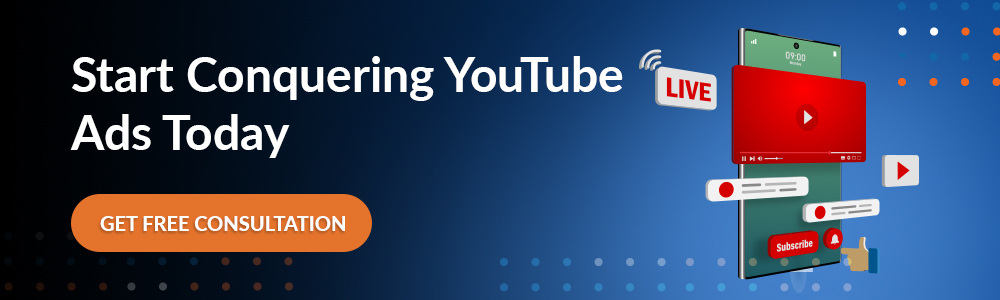
Bidding Strategy for Google Ads for YouTube
Are YouTube Google Ads Pay Per Click?
Like social media ads, YouTube paid advertising allows you to pay per click (PPC) or per view (PPV). How you pay depends on length and placement.
Both have their advantages. Pay-per-view ads are much less expensive than pay-per-click. But without engagement, you run the risk they didn’t actually see or pay attention to the ad.
PPC ads are highly useful in video marketing. If your audience isn’t clicking the ad, you get instant feedback without paying for it.
You’ll need both kinds in your YouTube Google Ads strategy.
How Do I Bid on YouTube Google Ads?
Whether you’re using PPV or PPC on YouTube, the bidding strategy is similar to other Google Ads. You’ll set a maximum cost-per-view or cost-per-click you’re willing to pay. The Google Ads bidding system will automatically adjust your bid based on competition from other bidders.
You can set a maximum daily YouTube digital advertising budget. And once that budget is used up, you’re done for the day.
Like other Google ads, higher bids can earn you better placement for YouTube Google Ads.
This placement can swing the results dramatically — especially if you have YouTube ad-savvy competitors who track your ads and adapt their strategies to outrank you.
But know you don’t have to outspend this competitor to win top spots. Google’s ad rank system doesn’t only look at how much you spend.
They care about ad relevance. If YouTube shows irrelevant ads to their viewers, those users will leave YouTube. That’s bad for business.
So, Google considers how “helpful” your content is to those seeing it. This relevance bumps you up the ad rank even if you’re not the highest bidder.
If your ads are very relevant, this can drastically reduce your ad spend vs. your competitors for the same placements.
On the flip side, if you pump out poorly optimized, untargeted video ads, Google will make it harder for you to win the bidding wars — no matter how much you spend. You’ll be paying more for the same ad space.
So, with Google Ads for YouTube, relevance is everything.
Google has a lot of data to determine how relevant your ads are. Not only can they see how long they watch your video ads and how often they click your CTAs. Google can see their engagement with your YouTube channel and the ad landing page.
User experience matters!
Targeting Your Audience on YouTube
You choose what you want to bid on through your YouTube Google Ads account to reach your desired audience.
Targeting by Keywords
Target the terms that people search for. People use these terms when looking for videos directly on YouTube. But they also enter queries in the Google search engine. Target those search results, too!
Like Google search ads, don’t forget to include negative keywords in Google Ads for YouTube. You don’t want your video ads to appear in irrelevant searches.
That will lower your ad relevance and cost you more.
Targeting by Topics
Your audience on YouTube has a set of topics that they frequently watch. Google knows what these are. It recommends videos based on the topics they view. Position yourself as an authority on a topic to build trust in an industry or niche.
Targeting In-Market Audiences
Through their behaviors across Google assets, this audience has demonstrated that they are actively researching something to buy and considering options.
They are in the final stages of the buyer’s journey. If you have used YouTube Google Ads to generate awareness, trust, and affinity, this is an excellent place to seal the deal. You’ll need to start with other targeting methods if you haven’t.
Your video ads could include Pros/Cons, Comparing Features, and Checking Reviews to maximize relevance here.
Targeting an Affinity Audience
So, you know who your audience is. But you don’t know exactly what they want or if they’re in the market.
Target this audience through their traits, interests, and behaviors online. Use broad appeal videos here. Then, move them into your funnel.
How they respond to your videos becomes a “qualifier” for whether this is a viable customer.
Targeting a Lookalike Audience
Provide Google with data about your recent conversions. They show your video ad to similar people.
Lookalike audiences can help you reach new likely customers even if you don’t know precisely what your ideal customers have in common.
Retargeting Your Customer Lists
Provide Google with a contact list of leads or customers. Google helps you retarget these individuals through YouTube.
These move people deeper into your sales funnel by leveraging the trust and affinity you’ve built to make the sale.
Google Search Targeting Vs. YouTube Targeting
Google search targets intent. Someone asks a question. They want an answer. And they have an idea about what they’re looking for.
If you want your YouTube Google Ads to rank in Google search results, you will target intent. You target intent by choosing keywords that represent that intent and excluding those that don’t.
For example, “install a dishwasher.”
The intent is clear. The searcher wants to know how to do something.
Now, YouTube itself only targets intent in two scenarios.
Someone is searching for a video on the platform (keyword).
And to a lesser degree, with in-market targeting. Google knows they’re in the market (in-market targeting) based on what they’ve been up to. Google combines intent data with behavioral insights to target.
Otherwise, YouTube targets an audience with shared demographics, behaviors, interests, and preferences.
We call this an avatar.
So, it’s more like targeting on social media.
Avatar-targeting is broader. You don’t know what this person wants to do right now. But Google’s algorithms know what they’ve been doing (around the Internet).
AI {buzz word alert} tells Google what this person will likely click on based on past behaviors.
With intent missing in the equation, you can’t get right down to selling your product. You’ll send them running.
Instead, focus on bringing people to the top of your funnel with brand awareness content. Position your brand as a trusted source of truth in the industry.
Once you have their attention and have built a rapport, you can guide them into your funnel. As you do, you develop a greater understanding of what their intent is.
Now, you can target intent!
Crafting Your YouTube Ad Campaign Message
YouTube Google Ads must have a consistent message. And everyone wants to know, “What’s in it for me?”
Your message is that:
- You have something to offer
- That something is of value to this person
- Your brand is the best place to get it (based on the audience’s values)
Your message is not, “Hey, we’re the greatest. Look at our credentials and accomplishments.”
Focus on the benefits this person gets from you. Be specific. Continue to hit the message key points across ads.
Setting Up Ad Groups
Ad groups help you organize your ads according to a common theme. This allows you (and Google) to compare apples to apples when looking at ad performance.
This ad group will share a target audience, bid, keywords, location, goal, phase of the buyer’s journey, etc. It’s a good idea to think about ad groups before ads. That way, you can effectively organize them.
How you decide to organize ad groups is up to you. But remember, the ads in a group will share a budget and targeting characteristics.
Putting unrelated ads in an ad group will drown out some ads. Google will see one as more relevant to the audience than the other. Google will then show this one more often.
That wouldn’t be good for the athletic shoe sector you’re trying to promote if everyone is more into your sandals.
To add an ad group from your Google Ads account:
- Select Ad Group
- Add Ad Group
- Optional: Specify Ad group type
- Optional: Choose a preferred screen option (Desktop, Mobile, Tablet, TV Screen, etc.)
- Optional: Set up Display Network settings (bidding, targeting, optimizations, ad rotation)
When you create YouTube Google ads, you can assign them to an ad group.
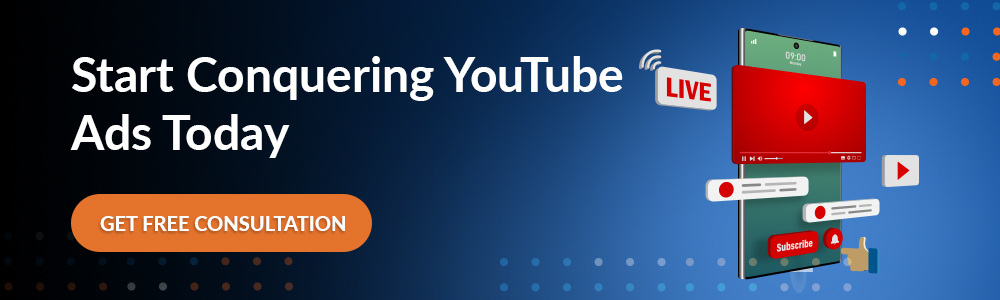
Setting Goals for YouTube Video Marketing
You’ll never be successful with Google Ads for YouTube if you don’t know what these ads should do for you.
Of course, you want to sell something.
But between a buyer and a product lies a strategy. It connects those two points.
Each of your Google Ads for YouTube serves a specific purpose within your YouTube campaign and YouTube video marketing strategy. You may want YouTube to help you:
- Increase brand awareness
- Help someone consider their options
- Get the person to buy now
- Retain customers
Develop SMART video goals. You know the drill. SMART goals are…
- Specific. State precisely what you want to achieve here.
- Measurable. Choose a Key Performance Indicator (KPI) that you have the tools to measure that directly corresponds to meeting this goal. Set a specific number/percentage you will achieve.
- Attainable. You don’t expect to dominate YouTube overnight. Your goal is reachable. It has you moving in the right direction.
- Relevant. You’re not on YouTube to play games. Your video goal contributes to your overall business success.
- Timebound. You will reach this goal within this timeframe. And if you’re not on track, you’ll adjust to meet the timeframe you’ve given yourself.
Develop a Compelling Video Script
Your audience needs to know you designed this video with them in mind immediately. To do that, follow these steps.
1. Connect with Your Audience
Bad news. Your audience has already tuned you out before your video even starts. So, you’re not starting this race where you think you are. You’re a mile back. How can you possibly make up that kind of ground in seconds?
A connection is like a passcode that unlocks someone’s attention for the briefest second so you can get a couple of words in edgewise.
You don’t know their name. But you do know some things about them through your audience research.
So, use one you’re close to certain about based on the ad choices you’ve selected.
Hey, Gen Z, animal lover, new dad, automobile enthusiast, stressed-out business exec.
Or you could connect through a belief system, behavior, or value you know they have.
There’s never enough time.
Your children deserve the best.
2. Hook Your Audience
They’ve turned their head in your direction now what? You have to keep them on the line with a hook.
Give them a reason to watch.
This isn’t a 19th-century novel, Jane Austen — no time to build up to the action here. Like a Tarantino movie, drop your audience into the action with no idea what’s happening.
Then, once you’ve got them hooked, start filling in the backstory.
But make sure this story is relevant. They should instantly feel this story is about them.
Challenge your audience’s preconceived notions. Defy their expectations. Give them a reason not to look away.
Now that you have a captive audience for at least a few seconds, it’s time to…
3. Show Them Their Problem
Drop them into the middle of their problem with powerful visuals and strong language — at least, as much permitted by YouTube.
This is a video. So, think from all the senses. Replicate what they see, hear, smell, touch, and do.
If this is a complex problem, show them what happens if they don’t fix it. It gets worse, a lot worse.
You’re creating a sense of urgency.
4. Lean into the Emotions
Follow up the problem with the emotions they feel around it.
This isn’t the time to lead in with “Are you sick and tired of…blah, blah, blah.”
Make it real. Communicate emotion through visuals, colors, words, behaviors, and music.
Have them aching for a solution. Then…
5. Present the Solution
Don’t get too carried away showing the problem. Skip!
No one wants to relive their problems in a loop.
Move them into the solution as quickly as possible. Focus on the benefits of your product or service.
People want results.
6. Eliminate Their Top Objection
Directly address common objections to the solution (no time, no money, it won’t work, etc.)
7. Show Them the Proof
Use case studies, reviews, or social proof to showcase your trustworthiness through the experiences of others.
For example, see how a cybersecurity SaaS company increased customers won by 1012% and revenues by 2.9M.
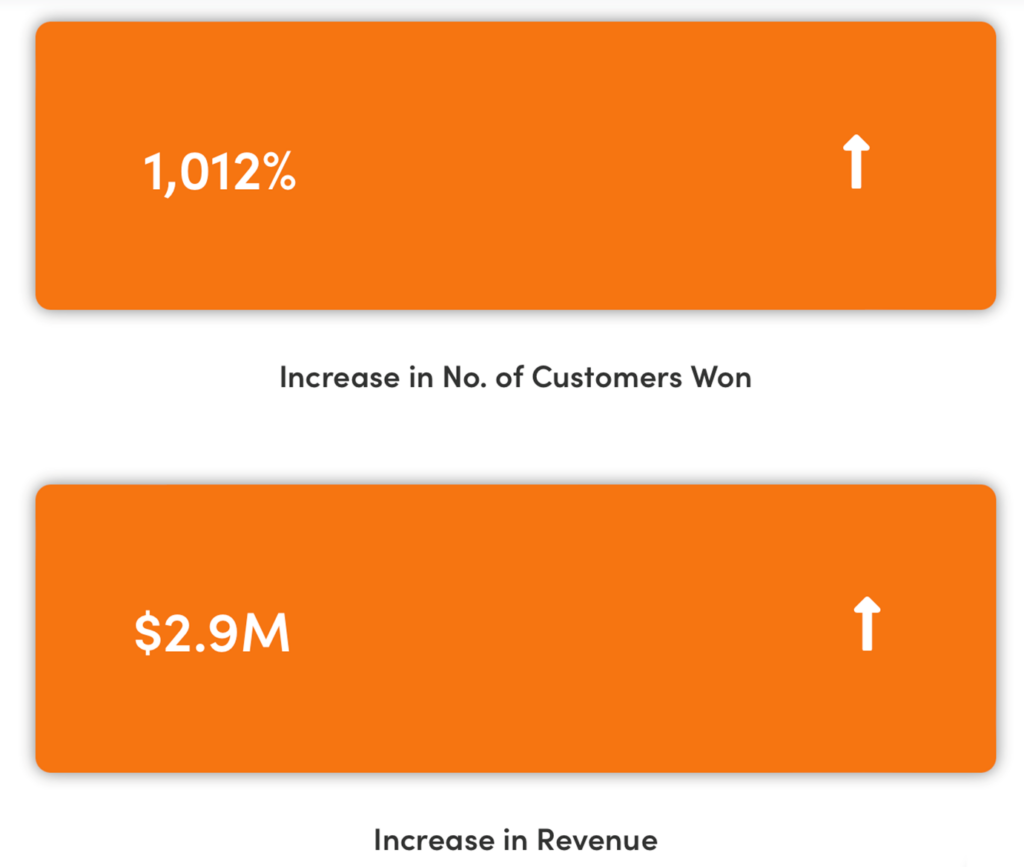
8. Call to Action
All of this culminates with the viewer taking a desired action. Don’t miss this opportunity.
The CTA varies depending on your goals. But it’s important to know that a video CTA differs from a CTA button CTA, which may be 3-4 words.
Video CTAs are more conversational because they’re spoken. While concise, they give you more room to reiterate the benefits of taking action.
If you’re trying to increase your YouTube channel subscribers, then “Support our channel. Like. Subscribe. Comment.” is a perfect CTA.
Clearly state the action and what will happen when they take it.
- Use promo code ABC to get your 20% off now.
- Download the case study here. Enter your email. And we’ll send it to your inbox.
Setting Up Your Video Ad Sequence
At this point, you may be thinking, how do I cram a video script that long into 5-6 seconds?
You’d have to have a radio-terms-and-conditions-reader level of fast-talking skills.
The good news is you don’t have to. Since the average person spends 1-2 hours a day on the platforms of your Google Ads for YouTube, use a drip campaign instead. Your YouTube Google Ads show them the story one scene at a time.
In video marketing, this is called an ad sequence or video sequence.
Video sequencing is the way to go because Google Ads for YouTube ad sequences lift ad recall by 74% vs. a single 30-second video ad.
“A video ad sequence is made up of a series of video ads that you’d like to show to a person. Each sequence campaign is made up of a series of ‘steps.’ Within each step of a sequence is an ad group and a video ad.”
This gives your Google Ads for YouTube a unified theme that your audience wants to see through to completion.
Plan Your Video Ad Sequences
You can’t target keywords, topics, or placements with these ads. But you can choose to exclude certain ones with these YouTube Google Ads.
Google gives you 4 basic templates to use to set up this sequence:
Introduce & reinforce. Introduce your brand message in a long ad and follow it with a short video ad.
Prompt & inspire: Get your audience’s attention with a short video and encourage them to take action in a more extended video ad.
Attract & direct: Pique your audience’s interest with a short video ad. Inspire them with a more extended video ad. Then, prompt them to act with a quick and to-the-point video.
Engage & differentiate: Tell a longer multi-part story across 4 short video ads. Stand out for the competition.
For this example, use YouTube’s Engage & Differentiate template mentioned above.
Then, break your script up into multiple videos.
Here are some ideas from Google on how to do that.
Tease, Amplify, Echo
Video 1 (Short): Drop your audience into some action to get them curious.
Video 2 (Long): Continue the story. Expand on the problem and emotions and move to the solution.
Video 3 (Short): Recap the story and prompt viewers with a call to action.
Direct Shot
Sometimes, you need to hit a point home. But you don’t want to cause ad fatigue.
Google suggests you tell the same story using different perspectives across 4-6 short videos. You could showcase the difference your product or service makes in the lives of your audience with a twist ending where the perspective in the last video reveals what was going on behind the scenes in the others.
Pro Tip: Your YouTube Google Ads sequence can be up to 6 videos. But that doesn’t mean it should. Set it up to test 4 vs. 6, etc.
Find the perfect sequence length.
Taking Control of Your Ad Presence with Content Exclusions
Inventory type
Now, you’re setting up your Google Ads for YouTube. And they ask you about content exclusions.
Your first thought may be to skip over this. You don’t want to exclude anybody. But don’t breeze by.
You absolutely want to take a closer look! Here’s what all of this means.
- Expanded inventory – Your video appears broadly on YouTube and partner websites. YouTube is not selective about the content your ad appears on. So your ad may appear on content that isn’t “family-friendly” (profanity, video game violence, sexually suggestive, etc.). For some brands, that’s 100% okay. For others, it may not align with the message. Think TVMA or R in media standards.
- Standard Inventory (recommended)- YouTube only shows your ad on content considered appropriate for a general adult audience. There may be a swear or two in there. But it’s minimal. Think PG in movie rating systems. This is the default for a reason.
- Limited Inventory – This one is the most restrictive. Your YouTube Google Ads only appear on content that YouTube believes is pristine.
Keep in mind your ad must follow the same guidelines.
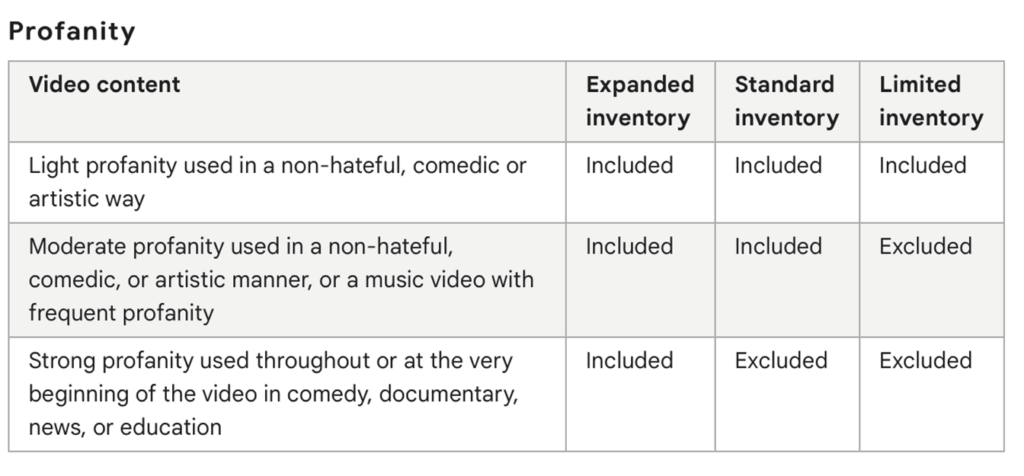
Types and Labels
We recommend you select:
- Embedded YouTube Videos. This keeps someone from embedding your videos on their website.
- Live streaming videos. This is a waste of ad spend because people watching a live stream are unlikely to click an ad.
- Content not yet labeled. Selecting this will keep your ad off content that hasn’t been reviewed and given a rating.
General Ad Content Rules (Not Following This Could Get You Banned!)
Your Google Ads for YouTube must follow certain ad standards. These change depending on your inventory choice above. But there are some rules you must never break. All the usual suspects are here.
- No profanity in the title or thumbnail.
- No full nudity, sex abuse, sex, animal mating… or exposed nipples
- No abusing, buying, selling, finding, taking, or making drugs
- No discussing terrorism
- No triggering current events like talking about a recent death, war, or tragedy.
Please review additional ad standards you must follow if you choose limited inventory.
Tracking Video ROI with Tag Manager
So, What Exactly is Google Tag Manager?
It’s a free analytics tool that takes the guesswork out of tracking YouTube Google Ads ROI.
Google Tag Manager is Google code you can put on your website, so your YouTube Google Ads account can track conversions that may not happen immediately but should be attributed to your YouTube Google Ads.
Let’s walk it through step by step,
- Access the Google Tag Manager homepage by visiting marketingplatform.google.com/about/tag-manage.
- Click the “Start for free” button.
- Create an account within Google Tag Manager. Fill in essential details such as company name, country, and website URL.
- Select “Web” as your target platform.
- Click “Create” to establish a new account.
- Agree to the Terms of Service Agreement presented by Google Tag Manager.
- The Google Tag Manager installation code will be provided. Keep this tab open, or save the codes for future reference.
Adding Google Tags to Your Website
Every site is a little different. But generally speaking, go to your Admin tab > add a new tag > Install Google Tag Manager > insert the code that Tag Manager gave you.
Now that you’ve installed your code return to your YouTube Google Ads account. Here you’ll:
- Go to tools & settings
- Hit the + button
- Select website
- Choose the conversion you want to track
- Give your conversion a name
- {Optional} You can give your conversion a monetary value. But we don’t recommend it unless you have the data to support that amount.
- Select to count one conversion per person per video or every conversion, depending on what you want to track.
- Select a conversion time window, such as 90 days.
- Select the engaged view window and choose a time frame. For example, if someone visits your site 3 days after watching your video, you may want to attribute this to the video or something else. Then, choose 3 days.
- Select a view through the time frame. This is a shorter engagement period to capture people visiting the website within 24 hours. Again, you choose.
- Choose an attribution model.
Optimizing Your Ad Campaigns
A lot of assumptions go into the creation of an ad campaign.
Sure. Data analytics has come a long way. It starts you off on a much stronger footing than you would have without it. But you’ll still make some educated guesses.
And some of it will be way off base.
The important thing is that you’re tracking and figuring this out as quickly as possible to adjust and improve.
Follow these steps:
1. Assume
Based on the available data from your Google ads for YouTube, choose a message, a hook, your script, and the audience to target.
During this assumption phase, it’s often wise to start small, just big enough to generate enough data to analyze and understand if this is the best approach.
2. Test
Okay, you made some assumptions. Is it working? What’s not working?
A/B test your keywords, audience selection, offers, ad copy, and landing pages.
3. Observe
Google does the heavy lifting at this stage. But watch what they’re doing to learn from it.
Google will compare the ads in your ad group against each other, choose the best ones, and make those 80% of your ad campaign. This helps you get the most out of your ad budget.
For this reason, it’s vital to have clear YouTube ad goals set for each ad group and align your ads with those goals.
4. Optimize
Consider the Google Ads for YouTube chosen by the platform.
Why do they work? What can you do better?
Don’t only use this information to improve existing campaigns. What you learn here improves your assumptions, and the cycle begins again.
Final Thoughts: YouTube Google Ads
Google Ads for YouTube are a great way to connect with a highly engaged audience to sell your products. But it’s important to play by their rules to get the best results. Now you know how to plan, set up, and track the performance of your YouTube Google Ads — a crucial part of effective YouTube performance marketing.
If you’re looking to scale your Google Ads and maximize revenue on YouTube, reach out to our YouTube marketing firm. Our Google Ads agency is recognized by Google as a Premier Google Ads partner.