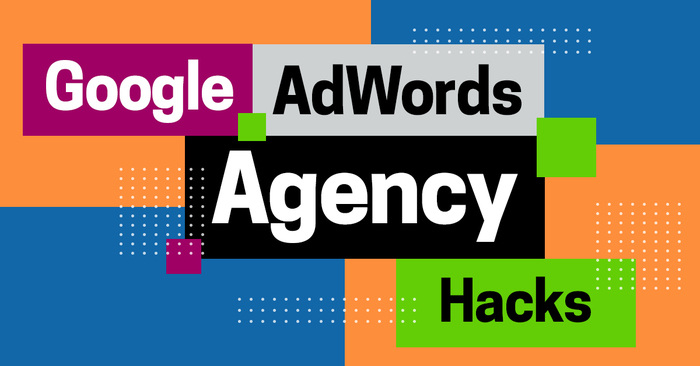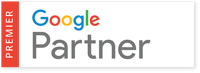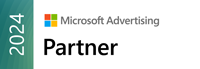Once you have your Google AdWords account up and running, your work doesn’t stop there. Now, it’s time to scale your strategy so that you can generate the most leads and sales from your ads. Below, we’ll share some expert tips to help you scale your account like a Google AdWords agency.
Add New Keywords.
One of the easiest and quickest ways to start generating more traffic with your AdWords account is to add new, relevant keywords that you are not currently targeting. For best results, you can combine a variety of tactics to find more relevant keywords. Here are just a few ways to add keywords:
Take a Look at Search Term Reports
A good place to start looking for new keywords is in your search term reports. The report shows you all of the searches that have triggered your display ads. It may surprise you how many relevant keyword search terms and phrases have generated ad clicks. Some of these keywords will be relevant and may be useful for targeting.
To access your search term reports:
- Sign into your AdWords account.
- Click on the “Campaigns” tab.
- Then, click on the “Keywords” tab.
- Click on the “Search terms button.”
- You’ll then be able to see and download data on which search terms triggered clicks and impressions.
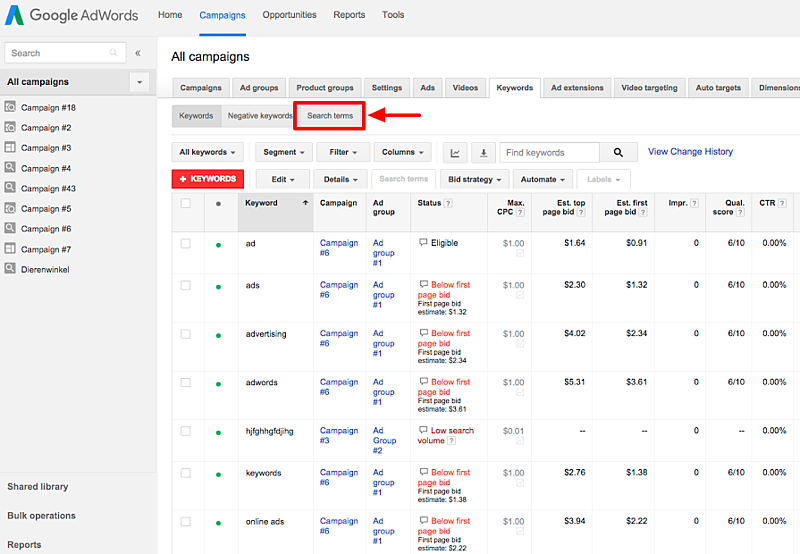
Once you’ve accessed the data, you’ll want to download the report so that you can more easily see which keywords are converting to your account. Based on the results of this report, you can add new keywords to the appropriate existing ad groups as well as develop new ad groups.
Utilize the Keyword Planner
You can also discover new keywords using Google’s Keyword Planner. To access this tool, go to the “Tools” menu in AdWords. Then, add a few of your highest converting keywords into the Planner to get suggestions from Google.
You can also use competitor URLs to find more new keyword ideas. The screenshot below shows how the user’s ad impressions appear next to their competitors.
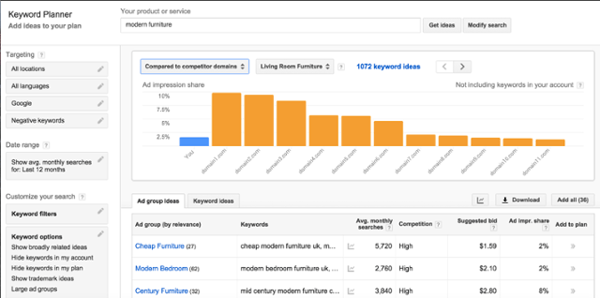
One thing to remember when using the Google Keyword Planner is that even though it is a great tool for finding potential keywords, you still need to be strategic about which you plan to use. Review the list, and make sure that you are only adding the keywords that are relevant to your business.
Research Competitor Keywords
If you want to scale your account like a Google AdWords agency, you’ll need to think like an agency when it comes to finding new keywords. And this means researching the keywords that your competitors are bidding on. A simple (and free) way to do this is by performing some actual Google searches to see which of your competitors pop up in the search results.
Performing manual Google searches can be a bit time-consuming. That’s why many companies choose to use a paid tool like SEMrush. These tools provide a much more efficient way for you to find out which keywords your competitors are bidding on. Many of the paid tools will also show you examples of ad copy from your competitors. Once you’ve discovered some new relevant keywords, you can add them to your list.
Use Ad Extensions.
Expanding your keyword list is not the only way to grow your AdWords account. Ad extensions are another great strategy for scaling your account as they help your ads stand out on the search engine results page (SERP). Ad extensions can help drive more traffic to your page by boosting your click-through rate.
There are a few different types of ad extensions that you can use to grab the attention of your audience:
Sitelink Extensions
Sitelinks are additional links displayed underneath your ad on the SERP. This allows you to guide searchers to other pages on your website other than the ad’s main URL. The image below shows where the links are located underneath the ad content.
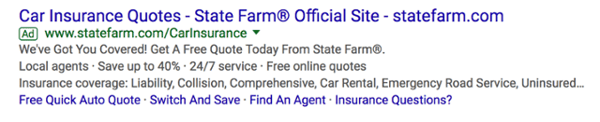
Sitelink extensions can be used to highlight reviews, FAQs, complementary products, and other pages you may not want to use for the landing page but could be helpful for the searcher.
Callout Extensions
Callout extensions are similar to the sitelink extension as they allow you to display additional text in your ads. However, the callout extensions are not links. Instead, they are simply an opportunity to provide more information for searchers. This can be about your company, the products/services you offer, or the benefits and features of your products.
The image below shows the call out, “Get a Free Online Quote Now.”

Like the example above, you can use the callout extension to provide a compelling call-to-action that entices users to click. Slogans or catchphrases also work well if they are a well-known part of your company’s branding.
Location Extensions
With the location extension, you can include your business address, phone number, directions, and Google Maps pin as part of your ad. The example below shows the location information for the company that’s advertising.
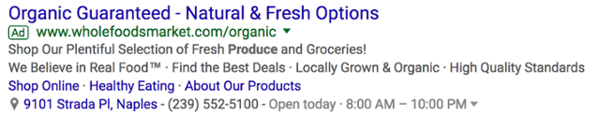
In order to use location extensions, you have to have a Google My Business account that’s linked to your AdWords account. Once you’ve done this, simply choose “Location” from the “Ad Extensions” menu. If you have multiple locations, Google will choose the location that is closest to the person searching and display that address in the ad.
Call Extensions
When you use a call extension, it allows you to include your phone number as an extension in your ad. This type of extension can help drive more traffic to your brick-and-mortar location, and it is especially useful for mobile users. Many individuals will use their mobile device to search for businesses when they have an immediate need. By using the call extension, you can make it easy for these mobile users to call your business.
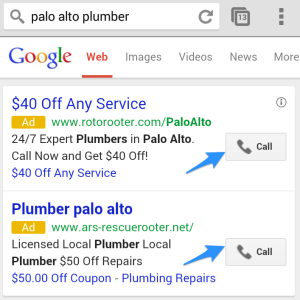
To call your business, all the mobile user has to do is press the “Call” icon. Using the pay-per-click advertising model, your business pays a fee for each click on the icon, much like you would for a visit to your website.
Take advantage of Remarketing Lists for Search Ads (RLSA).
Another way to scale your account like a Google AdWords agency is to make the most of remarketing and RLSA. These tools allow you to market to those people who have already visited your website. Remarketing ads appear on the Google Display Network, which is a group of sites that display AdWords ads, including sites on mobile devices and apps. While the RLSA ads show up in the Google search results.
To get started, you’ll want to tag your website or landing page for remarketing. You can do this with Google Analytics or with the AdWords remarketing tag. For Google Analytics, the remarketing will be included as part of the code. To tag your site using AdWords, go to “Shared Library” and choose “Audiences.” Then, you’ll see a prompt to set up a remarketing tag in the upper right-hand corner of your browser. When you see the green check mark, you’ll know your tag has been installed. You can also click on “Tag Details” to get the code to place on your site.
Once your site has been tagged, it’s time to set up your Audiences and confirm targeting settings. Google gives step-by-step instructions for how to do this on their support page.
Creating a Remarketing Campaign
Now that you’ve set up your audiences, it’s time to use them as targeting criteria in your campaigns. To get started, create a “Display Network Only” AdWords campaign. Then, create the ad groups that you’d like to use for your remarketing campaign. Go to your first ad group, click on the Display Network tab, and then choose, “+Targeting > Interests & Remarketing.” Then, you can choose which remarketing audience you’d like to target with your ads.
When choosing ad content for your remarketing ads, it’s important to think strategically. Avoid just showing the user the same content they’ve already been exposed to. Instead, think about their behavior and decide what type of content makes the most sense. You might choose to show them a special promotion or deliver an ad for a complementary product or service.
Setting up an RLSA Campaign
Though RLSA is similar to remarketing, these campaigns deliver ad content in the Google search results instead of through the display network. To get started, copy one of your search campaigns and choose a remarketing audience. To add an audience, navigate to the ad group and then choose the “Audience” tab. From there, you will add an “Interests & Remarketing” audience for your RLSA campaign in the same way that you did for your remarketing campaign.
Again, you’ll need to consider what will be most effective for your copy. RLSA allows you to show different search ad copy to those who have already shown an interest in your site. You’ll need to take advantage of this by delivering dynamic ad copy that entices them to click again and revisit your site or landing page.
It’s Your Turn!
Now you’ve got the best practices you need to grow your Google AdWords account to generate more traffic and boost sales. Be sure to choose the strategies above that make the most sense for your business based on your goals and objectives.
With these tips as a starting point, you’ll be on your way to scaling your account like a Google AdWords agency in no time!